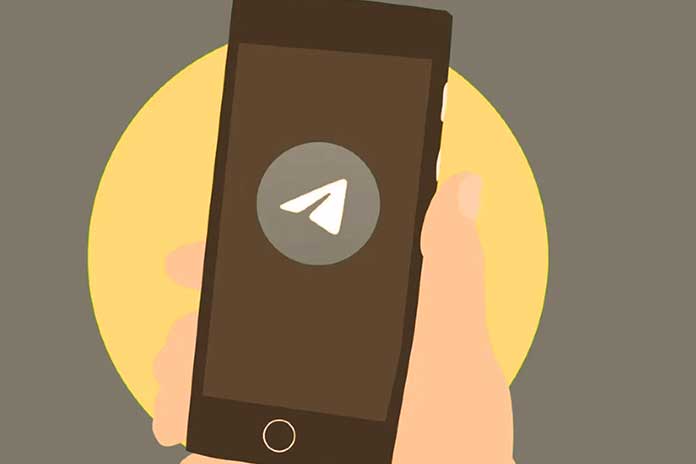The IFTTT cloud service allows instruments that otherwise would not be able to communicate with each other. Let’s see how to automatically publish content from an RSS feed on a Telegram channel. Telegram is the most used messaging client in India after WhatsApp. The application offers exciting features for creating and managing discussion channels: although for registration and authentication on Telegram
It is necessary to use your mobile phone number, this will only be shown to contacts already in the address book who use the messaging client while it will never appear, for example, to unknown users participating in public discussions. Telegram can be an excellent tool, for example, to create an information channel with your readers or customers and start a constant dialogue.
Within a Telegram channel, you can publish the latest news and offers and keep in touch with users. Suppose you manage a website or a blog: how do you automatically publish content in Telegram channels? Valuable help comes from the excellent IFTTT ( If This, Then That ), a service that we have used several times in the past for similar needs, for example, to automatically publish content on Facebook, Twitter, and Google Plus (see these articles). IFTTT is a beautiful service that helps users connect and interact with each other services that generally could not “talk” to each other.
Automatically Post Content To A Telegram Channel
To start automatically posting content to a Telegram channel, there are a few requirements: Have the Telegram app installed on your mobile device- If you still need to create it, add a new channel by selecting New channel from the Telegram main menu. Please give it a unique name and description and select Public Channel on the next screen.
In this way, the Telegram channel will be publicly accessible. The channel’s name is essential because it can be consulted quickly from the web by typing t.me/ in the browser address bar and specifying the channel name below.
- Create a user account on IFTTT if you still need to register.
- Copy the exact address of the RSS feed containing the updates on the content gradually published on your website.
You are ready to configure Telegram and IFTTT to publish the contents in the RSS feed automatically. The procedure to follow is straightforward:
- In the Message search box, type @BotFather and select that bot.
- Type/newsbot to make another bot fit for dealing with the programmed distribution of content in the channel.
- When the message “Okay, another bot. What can we call it? ” shows up, first, demonstrates how you need to conjure the new bot (pick an extravagant name, sufficiently short and straightforward to type).
- When the message ” Great. Presently we should pick a username for your bot ” shows up, demonstrate a username for the bot, ensuring it closes with the string “bot” (without the statements).
- Duplicate and maintain the mystery of the HTTP access token ( Utilize this token to get to the HTTP Programming interface ). To duplicate it quicker, you can utilize Message Web as a work area.
- In the Telegram app, tap on the channel name, then on the gear icon, on Admins, on Add admin and specify the bot created in the previous steps.
- Go to this page on IFTTT, click on This, and choose the RSS feed box.
- Select a New feed item by pasting the URL of your RSS feed into the Feed URL field.
- Click on Create a trigger, then on That.
- Search for Webhooks and connect them to your IFTTT account.
- Select the Make a web request box and paste the following in the URL box: https://api.telegram.org/botXXXXXXXX/sendMessage Instead of XXXXXXXX, take care to paste the token for access via HTTP copied in point 5). Necessary: Leave the initial bot string unchanged in the URL.
- Choose POST in correspondence with the Method drop-down menu while you must indicate application/x-www-form-encoded in correspondence with Content-Type. In the Body field , you will have to type chat_id=@CHANNEL _TELEGRAM&text= {{EntryTitle}} {{EntryUrl}} Instead of CANALE_TELEGRAM, you must indicate the name of your Telegram channel (the one that follows in the URL https://t.me/ ).
- After clicking on Create action, the IFTTT applet will be ready, and all the new content appearing in the RSS feed will be automatically published on the indicated Telegram channel. As can be easily understood, the IFTTT WebHooks service can be used to publish on Telegram and communicate with any web application that supports GET and POST.
Also Read: Social Networks: 5 Tips For Successful Communication