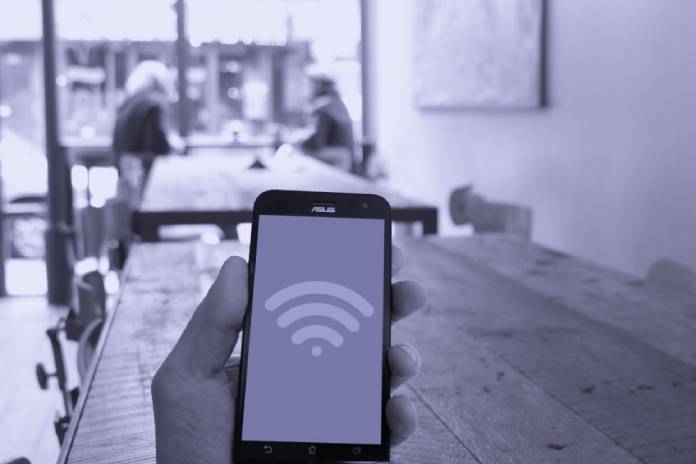The WiFi network in our house can be very well protected by passwords, but somehow or other some people manage to connect to the WiFi without our permission. This is one of the biggest headaches of technology, although as with all these elements, it is increasingly easy to know if someone connects to our WiFi.
Previously, we had to resort to complex programs for the computer, identify the devices using the MAC address and this could be so complicated that we forgot about it. Now with the mobile, we have at our disposal tools that manage to facilitate these tasks until we only have to install an app.
Know Who Connects To WiFi On Android And iPhone
It does not matter what mobile device we have, because the two main operating systems are supported by the tool that we are going to know. Its name is Fing and it is in continuous evolution with changes and possibilities that we will later discover.
Before starting what we will have to do is download the app from the Google app store in the case of Android phones or from the App Store in the case of the iPhone. A quick and easy installation that gives rise to many options.
Getting Started With Fing
Once we have the application on our mobile, we will only have to access it and we will have at our disposal many functions, but to improve the experience we are going to recommend creating an account. This is completely free and will allow us to have our data stored in the cloud in case you change your mobile.
In the central tab called “Network,” we have at the top right the option to login or create an account. From it, we will be able to establish some data that will later be relevant such as the time zone and in addition to knowing the number of networks that we have connected.
Identify Network Failures
The app does not stop here, it also allows us to mark our connection on the map manually or automatically. With this, we achieve that in addition to identifying the purchase with which we have contracted WiFi, we can receive alerts when there are failures in the fixed connections in our area.
When this happens, we will see a notification accompanied by a map, where it will indicate which areas have problems with the Internet. We can also consult it manually from the Network tab.
How To Know Who Is In Our WiFi
After having completed the previous steps, which are necessary to improve the result of this function, we go to the Devices tab and perform a search when we are connected to WiFi. Instantly a list will appear with each and every one of the devices that are connected to the WiFi.
Many of them will be easy to recognize because the model is indicated through a large database that Fing has. We can see, for example, Rubén’s iPhone as one of the devices and automatically know that it is ours or not.
To make things even easier we will see an icon on the left where we are shown what type of product it is referring to, for example, a console, a television or a Chromecast. All this with the intention of making it easier to understand on our mobile phone that is in the WiFi or even in the cable network.
Change The Name Of Your Devices
In case we do not recognize a device or have doubts, we will be able to find out with the MAC address that appears on each device. We just have to click on each of them and go down to the bottom. Then we will only have to follow the steps of the tutorial in which we explain how to know our MAC address.
After we have found out, we will only have to touch the device again within Fing and we can change the name to make it easier to identify it in the future. We can also add our own annotations and it will be synchronized with our account so that when we change our mobile we do not lose the information.
Find Out When They Connect To WiFi And Switch Networks
Another of the functions of this app is found at the top of the devices tab, where we have the possibility to change WiFi, something very useful if we have a second residence or if we want to know in other places who connects to the same network Wifi than we do.
Last but not least, we have the Events tab, from where we can see when devices on the WiFi network connect and disconnect. A control that can be useful for us to find out if a neighbour steals our WiFi at certain times or days.
Also Read: Bluetooth Nomad Or Wifi Sedentary: Which Wireless Speaker To Choose?