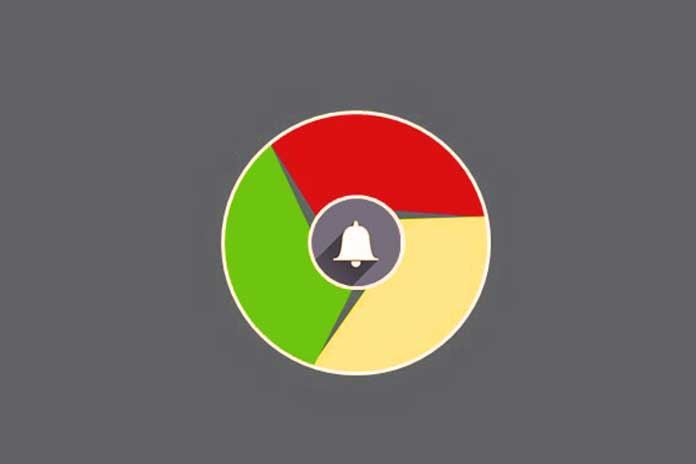Pages that suddenly open in Chrome while browsing and unwanted messages shown in the bottom right of the browser may not be caused by adware or disrespectful extensions. How to manage notifications in Chrome. Some web pages show the message ” the site would like to show notifications in Google Chrome and other browsers. We don’t like this way of doing it (and in fact, on IlSoftware. we have always refrained from implementing it) also because, on mobile devices, it is annoying, to say the least, with an authorization request that appears both with Chrome for Android and with other browsers in the center of the screen.
Has Google tried to stem the problem by replacing the appearance of the message ” the site would like to show notifications ” with the Receive notifications button in the version of Chrome for desktop and notebook systems? Shown at the top of the address bar. The fact is that spammers continue to abuse the system, and judging by the reports we receive from our readers, many sites still abuse Chrome notifications to display unwanted messages.
By inadvertently clicking Allow in the “the site would like to show notifications ” box, some websites may show continuous invitations to purchase programs, false reports about viruses and problems on your PC, and advertisements for services and games,… Some users, exhausted and convinced that they can eliminate messages by paying, carry out transactions with subjects who take advantage of the functioning of the notification mechanism.
It must be said that browser notifications are used not only to display phishing content, implement real scams, and show spam and offers bordering on the legal, but attackers have also started using notifications from Chrome and other browsers to open unwanted website pages. Sometimes the pages of famous companies that offer affiliation agreements are also opened: spammers earn on this or on the number of people who activate a subscription or register on the services.
The appearance of tabs containing scam messages is often due to malware, adware, and harmful extensions on the system and the browser. Free software like AdwCleaner allows you to clean immediately, and it is useful to start a scan with this tool because it allows you to remove any harmful elements from the browser and the system. The latest versions of AdwCleaner allow you to remove some software pre-installed on the system from various PC manufacturers (OEM).
These components may be necessary, or the user may not want to eliminate them: we suggest that you carefully analyze the response provided by AdwCleaner. What is certain is that threats and adware detected as such are correctly indicated. The advantage of AdwCleaner is that the program does not have to be installed, can be started by double clicking on its executable, and has a “quarantine” in which all the elements removed from the browser and the system are temporarily stored.
Verified with AdwCleaner that there are no malicious extensions or components in the browser that modify its behavior, whoever by mistake clicks on Allow in the case of notifications displayed by websites involved in spam campaigns could not only see continuous advertising messages appear but could witness the appearance of browser tabs containing references to phishing, scams, promotional offers, etc. while browsing other completely legitimate sites.
Also Read: Chrome: How To Make It Use Less Ram
How To Fix Chrome Notifications Showing Unwanted Messages And Pages
Given that one of the best strategies to avoid infections on your PC is to keep Chrome constantly updated and avoid installing unnecessary extensions or extensions created by potentially unreliable subjects, it is essential not to allow notifications to be sent from unknown websites.
Suppose unwanted pages and notifications continue to open in Chrome in the lower right corner of the browser. In that case, you can type chrome://settings/content/notifications in the address bar and then carefully check the URL list under the Allow heading. By clicking on the three dots to the right of the unrecognized addresses and clicking on Block or Remove (in the latter case, you will receive a new request to send notifications when you come across the same website), you will no longer receive notifications in Chrome.
No unwanted pages will open while browsing. If Block and Remove do not appear, you must click on the site name, then the Reset permissions button, and finally, on Reset. The same result can be obtained in Chrome for Android by tapping on the three dots at the top right, choosing Settings and Notifications, choosing from the Allow list the URL of the site, which will likely show unwanted notifications, and then Remove.
Alternatively, you can click on the notification (in the notification area) and act on Site settings.
To conduct tests on desktop systems and mobile devices, you can use the demonstration page created by Matt Gaunt, which sends push notifications and can be reached at this address (click on Enable push notifications).
Also Read: Chrome Extensions: How To Block Those Too Hungry For Data