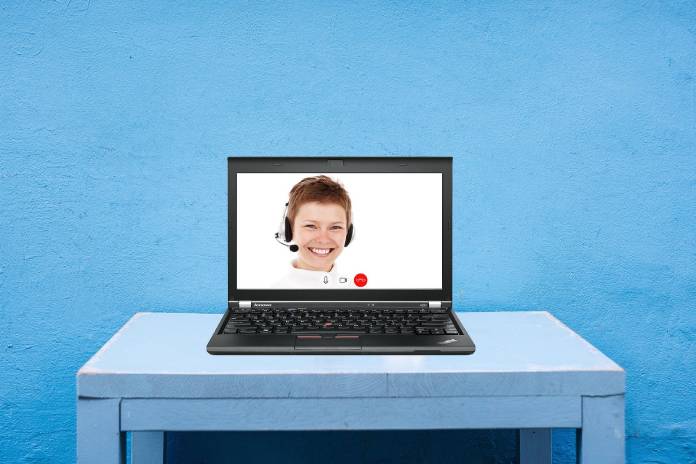A very widespread and increasingly popular way of communicating is video calls that we make among friends, family or even at work. In this case we want to show you the consumption made by the main video call applications on mobile phones, the device that we most often use for this communication and that makes things easier for us.
When we are connected to the WiFi of our house we are not faced with the unit of how much data we are sinking, although if it catches us outside the house, we will doubt the consumption. It is normal that we are afraid of exhausting the entire rate and so as not to hesitate, we have prepared this complete analysis where we also show you how you can consult it on your mobile.
Data Consumption In Mobile Video Calls
Just a few years ago when video calls were not as popular and our mobile phone did not have this capacity, it is true that consumption was much higher, although with the evolution of technology it has been possible to reduce much.
In addition, we must take into account that mobile rates are increasing and offer us a large amount of GB to consume, making a short video call not a significant expense.
How Much Data Does WhatsApp Consume In Video Calls?
One of the most popular applications and the one that allows us to make video calls in an easier way is WhatsApp. This messaging application has been renewed to offer group video calls and better allow ourselves to be close to ours.
It is one of the applications that best manages image quality and consumption , allowing us not to encounter consumption problems for long while we are in a video call. The data that we are going to show will be key to know how long we can afford to use it.
- In a 1-hour video call: 0.50 GB
- 1 hour and a half video call: 1.30 GB
These results are approximate since it will depend on the coverage that we have at all times, the resolution of our camera and other consumptions that are carried out in parallel on our mobile.
Face Time Consumption In Video Calls
The most popular application for video calls that we find on iPhone is Face Time, which is specifically adapted for iOS and we have been pleasantly surprised by the results.
- In a 1-hour video call: 0.30 GB
- 1 hour and a half video call: 0.70 GB
With a good image quality, it is able to stay very far from the competition and reduces consumption significantly. If we have an iPhone there is no doubt that we should opt for Face Time whenever we talk to someone who has an iPhone.
Data Consumption On Instagram
The social network Instagram also added video calls, although without too many functions and also it is not a tool that is given much use, it is something that we have within our reach.
- In a 1-hour video call: 1.30 GB
- 1 hour and a half video call: 1.90 GB
Neither its results are the best nor its consumption, so we recommend that you opt for other applications of which we are video if until now you have used Instagram for video calls.
Google Duo Is One Of The Most Consuming
Without a doubt, the consumption of Google Duo means that we do not recommend it when we are away from WiFi at home if we do not want to end our mobile data rate. However, the results it gives in video calls and the simple integration in Android means that when we are under WiFi it becomes a real alternative and to be taken into account.
- In a 1-hour video call: 1.80 GB
- 1 ½ hour video call: 2.40 GB
With this, we can verify that quality and good results go hand in hand with high consumption, but that is not always the case if the developers take into account a good understanding of the image.
How To Consult The Data Consumed On The iPhone?
For Apple users, we show you the steps you must follow on your iPhone when it comes to consulting mobile data whenever we want. With this function, we avoid doubting whether we are really exhausting the data rate with the video call or have practically consumed nothing.
We just have to access the Settings and then tap on Mobile data. From here we can see the consumption by applications and also establish different periods to know in detail when we have spent it.
How To See Data Consumption On Android?
In this case, the steps to follow are very similar, we just have to go to Settings> WiFi and Internet> Data usage. In this section, we are going to see all the consumption of the month or the chosen period and if we enter each of the apps such as WhatsApp, we will be able to know the consumption that the application has made.
Without a doubt, video calls have changed the way we understand communication and technology, we cannot be left behind when it comes to knowing the necessary data.